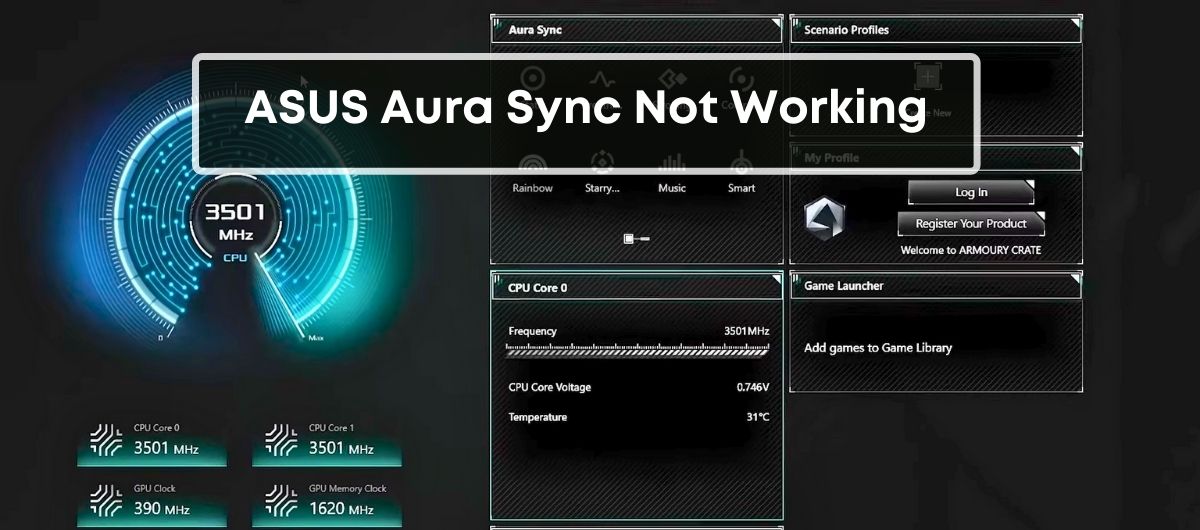Experiencing issues with your ASUS Aura Sync setup can be a real headache, especially when your gaming rig doesn’t light up the way you want it to. You’ve meticulously selected components that should dazzle with color, but instead, you’re left with a lackluster display. Don’t worry, you’re not alone in this colorful conundrum.
When ASUS Aura Sync isn’t working, it can stem from a variety of issues, from software hiccups to compatibility challenges. Whether it’s unresponsive buttons in the app, the software failing to detect your motherboard, or RGB components not syncing properly, these glitches can disrupt the harmony of your setup. Let’s dive into the common problems and how you can get your Aura Sync back on track.
What to Do If ASUS Aura Sync Is Not Working?
If ASUS Aura Sync isn’t working, the first thing you’ll want to do is make sure that your components are actually compatible with Aura Sync.
Next up, consider the software side of things. Both Aura Sync and your motherboard’s BIOS could be out of date, and updating them can often fix a myriad of issues.
Head over to the ASUS support site, look up your motherboard, and grab the latest versions of both.
If you’re still stuck after updating, it might be time for a more drastic approach: uninstalling and then reinstalling Aura Sync.
Sometimes software just gets a bit tangled up over time, and starting fresh with the latest version can get everything running smoothly again
Common issues with Asus Aura Sync
Aura Sync Not Detecting Compatible Hardware
You might find yourself scratching your head when Aura Sync fails to recognize compatible hardware within your setup. This irritating snag can leave your RGB components out of sync, dulling the vibrant potential of your system. The roots of this glitch stretch from simple oversights to more complex system discrepancies.
Before jumping to conclusions, ensure you’ve checked your motherboard’s compatibility with Aura Sync. Remember, not all ASUS motherboards mesh well with the software. Hustle over to the official ASUS website to confirm if your hardware is on the list of compatible devices.
Don’t overlook potential wiring mishaps or connection errors either – they’re often the culprits behind detection fails. Subtle differences in versions of Aura Sync software can also add to the confusion, where certain versions may detect specific components while overlooking others. Aura Sync requires all the cogs in the machine to be in perfect sync; ensuring your versions and connections are correct is paramount for an impeccable RGB experience.
Aura Sync Not Launching or Opening
When facing the conundrum of Aura Sync not launching, you’re battling one of the most common skirmishes on this front. It might feel like your software is giving you the cold shoulder, but with a strategic approach, you can coax it back into action.
Startup errors often stem from corrupted installation files. If files get damaged during the download or installation phases, Aura Sync may refuse to wake up. A fresh install could be just the jolt your system needs – seek out the latest software version for a clean start.
Another frequent suspect in this lineup is Windows Fast Startup. This feature, although streamlined for quick boot-up, can inadvertently throw a wrench into Aura Sync’s gears. Tinkering with Power Settings to disable Fast Startup could quite literally restart your relationship with Aura Sync on a better note.
Aura Sync Not Syncing With Other Software or Devices
An all-too-common tale is when Aura Sync doesn’t play well with others. You may find devices or other RGB controlling software aren’t dancing to the same beat, causing an unsatisfying visual performance.
Interference from other RGB software is a frequent headache; they can clash like titans, vying for control over your system’s light show. A thorough uninstall of competing software might pave the way for Aura Sync to claim its rightful throne without resistance.
Likewise, keeping Aura Sync in sync with updates is crucial – out-of-date software can lead to a syncopation catastrophe. Balance your system’s RGB ecosystem by ensuring Aura Sync is the one conductor leading the orchestra of lights across your hardware.
Troubleshooting steps for Asus Aura Sync
Update Asus Aura Sync to the Latest Version
Upgrading to the latest version of Asus Aura Sync could resolve many of the issues faced. Bugs and glitches often get ironed out with each new update. To update:
- Visit the official Asus website or authorized tech forums to find the latest version.
- Ensure that it’s a stable release and compatible with your system.
Check Compatibility with Motherboard
Your motherboard needs to be compatible with Aura Sync to work seamlessly. To check compatibility:
- Go to the official Aura Sync webpage.
- Locate the list of supported motherboards and match it with your model.
Restart the Computer and Try Again
Sometimes, a simple reboot can do the trick:
- Close all running programs.
- Restart your computer which can often refresh the software’s functionality.
Reinstall Asus Aura Sync
A fresh install can clear out any corrupted files:
- Uninstall the current version from your system via the Control Panel.
- Follow the instructions provided on tech forums to reinstall Asus Aura Sync correctly.
Reset Asus Aura Sync Settings to Default
Restoring default settings can help in situations where incorrect configurations are the issue:
- Open the Aura Sync software.
- Choose the option to restore to default within the settings menu.
Perform a Clean Installation of Asus Aura Sync
To perform a clean install:
- First, remove all the existing files of Aura Sync.
- Download the setup from a trusted source and extract files properly.
- Follow the installation guide carefully and restart after the install.
Update BIOS and Other System Drivers
Outdated BIOS or drivers can prevent Aura Sync from working correctly:
- Check your motherboard’s support page for BIOS updates.
- Use official software from your hardware manufacturer to update system drivers.
Configure Firewall and Antivirus Settings
Ensure that your computer’s firewall or antivirus isn’t blocking Aura Sync:
- Add an exception for Aura Sync in your antivirus program.
- Change your firewall settings to allow Aura Sync to operate.
Disable Other RGB Lighting Control Software
Running multiple RGB control programs can cause conflicts:
- Identify any other lighting software active on your PC.
- Disable or uninstall these to prevent any interference with Aura Sync.
- Go to the Control Panel.
- Select the Power Options and disable the Fast Startup feature under the “Choose what the power buttons do” section.
Conclusion
Tackling ASUS Aura Sync issues can be straightforward when you know the right steps to take. By following the guidance provided, you’re well-equipped to fix common glitches and get your RGB lighting back in sync. Remember to keep your software and drivers up to date as this often prevents problems before they start. Should issues persist, don’t hesitate to seek support from ASUS or consult tech forums for additional solutions. With your Aura Sync now running smoothly, you can enjoy the full spectrum of colors and effects that your ASUS hardware has to offer.
Frequently Asked Questions
Can I directly download ASUS Aura Sync for my computer?
Yes, you can download ASUS Aura Sync by visiting the official ASUS website and following the download instructions for Windows 10/11. Ensure you have the latest Windows updates before downloading.
Why isn’t my ASUS Aura Sync working correctly?
ASUS Aura Sync may malfunction if it conflicts with other RGB lighting software installed on your PC. Try uninstalling any other lighting control applications to resolve this issue.
Is an ASUS motherboard necessary to use Aura Sync?
Yes, to use Aura Sync with full functionality, you need an ASUS motherboard with compatible RGB/addressable headers. Check ASUS compatibility lists for more information.
What functionality does ASUS Aura Sync provide?
ASUS Aura Sync allows you to synchronize lighting effects across a variety of ASUS products, including monitors, motherboards, graphics cards, and other desktop peripherals.
Are all RGB fans compatible with ASUS Aura Sync?
No, only RGB fans specifically labeled as Aura Sync-compatible will work with the Aura Sync software. Look for fans that clearly state they are compatible with ASUS Aura Sync.