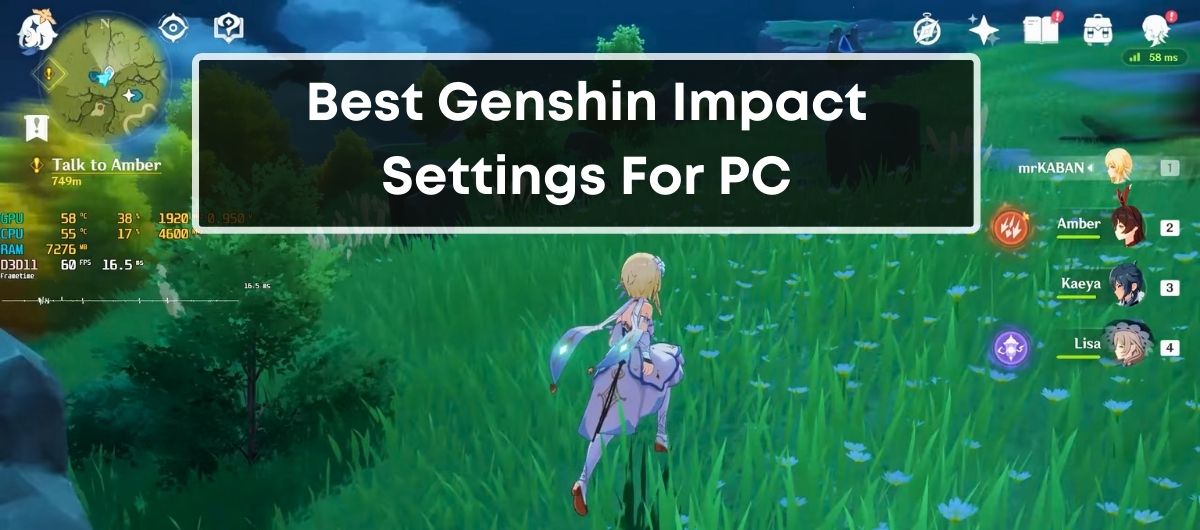Embarking on the vast open-world adventures in Genshin Impact can be breathtaking, but if your PC isn’t quite up to the task, you might not be getting the most out of your experience. You’re not alone in this quest for smoother gameplay and crisper graphics.
Luckily, a few tweaks to your graphics settings can make a world of difference. Whether you’re battling fierce enemies or simply admiring the scenery, optimizing your settings ensures you’re not missing a beat. Let’s dive into the best Genshin Impact graphics settings for your PC to enhance your play without the lag.
Why It’s Important To Optimize Genshin Impact Settings For PC
When you dive into the vibrant world of Genshin Impact, you want an immersive experience unhampered by technical hiccups. Optimizing your game settings is crucial because if they’re too high for your system, you’ll encounter frustrating lags and stutters. On the flip side, settings that are too low can result in a less engaging and visually lackluster adventure.
Understanding your PC’s capabilities is key. The game’s demands on your graphics processing unit (GPU) can be intense, especially during battles or while exploring Teyvat’s diverse environments. By adjusting settings to best fit your system, you ensure that your GPU isn’t overwhelmed, which would otherwise lead to a decrease in frames per second (FPS) and thus, a rough gameplay experience.
Let’s break it down:
- Higher FPS means smoother transitions and actions, providing a competitive edge during combat.
- Adjusting shadow quality and antialiasing can drastically improve performance without a significant visual compromise.
- Texture quality maintains the game’s aesthetics, so keep this relatively high even when you lower other settings.
Stability is another reason to optimize. Imagine being in the heat of battle, only for your game to freeze or crash. That’s not just annoying; it could cost you progress. Through settings adjustments and regular GPU updates, such optimization woes can be minimized.
Balancing Genshin Impact’s breathtaking visuals with playability is an art. It’s a balance between enjoying the detailed characters and landscapes without being interrupted by slow renderings or crashes. By finding that sweet spot in your PC’s settings, you get to enjoy Teyvat’s beauty as it’s meant to be experienced – fluidly and fully.
Remember, before stepping into the game, close unnecessary applications and optimize your power plan. This ensures maximum resource allocation to Genshin Impact, so you can play without a hitch.
Graphics Settings
Properly configuring your graphics settings in Genshin Impact will give you a unique balance between visual fidelity and performance. As you delve into these settings, remember that the best configuration is one that suits your PC’s capabilities and your personal preferences.
Resolution
Resolution plays a pivotal role in your gaming experience. It’s essential to match the game’s resolution with what your monitor can support to achieve Crisp and Clear Visuals. For a high-end PC, setting the Display Mode to the maximum resolution, usually 1920×1080, is recommended. If you’re working with a low-end PC, consider lowering the game resolution which in turn necessitates lowering your Windows display resolution to avoid any discrepancies; navigate to Windows Settings > System > Display and adjust accordingly.
Remember, the FPS (Frames Per Second) you experience in-game is directly impacted by your resolution choice. With Genshin Impact capped at 60 FPS, aim for the highest available FPS setting to ensure smooth gameplay.
Graphics Quality
Tweaking the Graphics Quality is about finding that sweet spot between aesthetic pleasure and seamless playability. You have the option to modify individual settings under the Custom setup, but if you’re on a low-end PC, choosing Lowest may be the best option to Minimize Lag. Settings like Shadow Quality, Visual Effects, and SFX Quality should be adjusted according to your PC’s hardware capacity for optimal performance without compromising too much on the visual side.
If you encounter stuttering or lags, don’t hesitate to scale down the Overall Settings to improve stability. Remember, the goal is to have an enjoyable gaming experience that doesn’t tax your hardware excessively.
VSync
VSync is that feature aimed at reducing screen tearing but beware; it can sometimes lead to Frame Drops. It is often advised to keep VSync Off for a steadier frame rate, however, if screen tearing becomes noticeable and affects your gameplay, turning it on might be necessary. Your choice here will depend on the trade-off you are willing to make between Visual Smoothness and System Performance.
As you fine-tune these settings, keep in mind that your priority should always be a Stable and Responsive gaming session, which means adjustments are par for the course as you strive for the best Genshin Impact experience.
Performance Settings
Frame Rate Limit
When you’re looking to hone your performance settings in Genshin Impact, setting a Frame Rate Limit is essential. You want to sync your game’s frame rate with your monitor’s refresh rate to avoid unwanted anomalies like screen tearing, which can detract from your gaming experience. Capping the frame rate to a level your display can comfortably handle guarantees a smoother visual experience. For most monitors with a standard refresh rate of 60Hz, aiming for a frame rate limit of 60 FPS will deliver optimal results. However, if you’re using a high-refresh-rate monitor, you might want to push that limit higher to take full advantage of your hardware capabilities. Here are some quick reference points:
- Standard 60Hz Monitors: Cap at 60 FPS for best balance
- 144Hz Monitors: Cap at 144 FPS to utilize the full potential
- High Refresh Rate Monitors: Adjust cap according to the specific refresh rate
Finding the right cap for your setup ensures that gameplay is fluid and feels responsive.
Anti-Aliasing
Anti-aliasing is a technique used to smooth out jagged edges in games, and in Genshin Impact, it’s no different. However, with the introduction of AMD’s Fidelity Super Resolution (FSR) 2 technology, you’ve now got more powerful options at your fingertips. FSR 2 enhances image quality while striving to maintain high performance. For the best balance between visual clarity and performance, you may choose between FSR 2 or the standard SMAA option, once it’s reinstated in a future update.
Make sure to test each setting to see what works best for your system:
- FSR 2 – Ideal for high-resolution gameplay
- SMAA – Offers a balance between performance and image quality
Selecting the right anti-aliasing option can significantly impact your game’s look and feel while maintaining those crucial frame rates.
Shadows
Shadows in Genshin Impact bring depth and realism to the world, but they come at a cost to your graphics processing unit (GPU). If you don’t have the luxury of a high-powered setup, you’ll want to optimizeshadows for better performance. Here’s a quick guide on how to adjust your shadow settings:
- Low-End PCs: Set shadows to low to minimize GPU strain
- Midrange Systems: Keep shadows at medium to balance visuals with performance
- High-End Setups: Select high-quality shadows to immerse fully in Teyvat’s landscapes
By tweaking the shadow quality, you optimize your game for a smoother experience without significantly compromising on aesthetics. Keep an eye on your performance as you adjust these settings to find the sweet spot that matches your system’s capabilities and your own visual preference.
Control Settings
Optimizing your control settings is as crucial as adjusting graphic preferences when you’re playing Genshin Impact on PC. Getting these settings right can improve your reaction times, enhance your gameplay flow, and give you more comfort during long gaming sessions.
Mouse Sensitivity
Your mouse sensitivity in Genshin Impact transforms how you interact with the game world. Finding that sweet spot between too slow and too fast is essential for precise character movements and camera control. Here’s what you need to know:
- Camera Sensitivity: Adjust this to control how quickly your camera pans around your character. Higher values equal faster movement, which can be great for scanning the environment quickly. However, for fine-tuned movements, such as when you’re aiming with a bow, you’d want to set this lower for improved accuracy.
- Camera Sensitivity (Aimed Shot Mode): This setting is critical. When you’re aiming, the lower sensitivity provides a steadier hand, ensuring those critical hits on distant targets. Start with the game’s recommended default and adjust in small increments until it feels just right.
Remember, these settings depend heavily on your mouse’s DPI and your personal preference, so it might take a few tweaks to get perfect.
Keybindings
Keybindings are a personal affair. While the default keys might serve well to start, don’t shy away from customizing them to fit your style. Consider these points when tweaking your keybindings:
- Ergonomics: Adjust keybindings so that they’re within easy reach. This prevents unnecessary strain and allows for quick action.
- Functionality: Bind your most-used actions to keys that feel natural to press in quick succession. Combos should feel seamless and not a finger-stretching exercise.
- Memory: Keep your keybindings intuitive. For example, using ‘E’ for ‘Elemental Skill’ and ‘Q’ for ‘Elemental Burst’ keeps things memorable and accessible.
Take time to try different configurations during less intense gameplay moments. Once you find the right setup, it’ll feel like second nature.
Controller Settings
If you’re a controller enthusiast, you know how critical the right settings can be. Here’s how to adjust your controller for an enhanced Genshin Impact experience:
- Vibration: Enable or disable vibration in the settings. While some players find vibration feedback immersive, others may feel it’s distracting.
- Invert X/Y-Axis: If you’re someone who’s coming from flight simulators or other games that use inverted controls, these settings will help align Genshin Impact with what feels most natural to you.
- Control Type: Ensure your settings are aligned with your preferred control type, be it keyboard and mouse or controller.
Remember, controller settings can also be tweaked in the Paimon Menu, providing a quick and easy way to make changes on the fly. Adjust until your actions on the controller perfectly mirror your intentions in-game.
Audio Settings
Fine-tuning your audio settings in Genshin Impact can enrich your gaming experience. It’s not just about the visual spectacle—audio plays a pivotal role in immersing you into the game’s world. Getting the balance right between the game’s score, sound effects, and dialogue ensures you’re not missing any crucial audio cues or the game’s atmospheric soundtrack.
Master Volume
Adjusting the Master Volume is like having your hand on the central dial of your Genshin Impact experience. This is the gateway to perfecting audio levels to match your environment; whether it’s to avoid disturbing others or to become fully engrossed in the game’s world. The setting ranges from 0-100, with 110 being the default. If you often find yourself in noisy areas, you might want to crank it up, but if you’re using headphones, a mid-range level could be more than sufficient to catch all the subtle sound details without causing discomfort.
Music Volume
The Music Volume directly influences how much of the game’s score filters through the gameplay. Adjusting this setting lets you manage the intensity of the background music. Set it high to feel the full effect of Genshin Impact’s orchestral compositions, which can be enriching, especially during key story moments or epic battles. Some players may prefer a lower setting at around 8 out of 10 to hear spawning alerts or character quips more clearly without the music drowning them out.
Sound Effects Volume
Individual in-game actions are highlighted by their unique sounds—be it the clash of swords or the magic whirl of an elemental burst, and the Sound Effects Volume handles it all. Tweaked properly, it ensures you don’t miss game-critical noises like an enemy’s cue to attack. A setting of 10 out of 10 is the default, giving prominence to auditory feedback from your interactions in the world of Teyvat. However, if you prefer dialogue and storyline nuances over the din of battle, considering reducing this volume slightly.
Remember, the right balance offers a seamless and immersive gaming experience that can keep you engaged for hours. Experiment with these settings to find what best satisfies your personal preference and enhances your gameplay.
Gameplay Settings
Language
To maximize your enjoyment and understanding of Genshin Impact, setting your game language is crucial. You’ve got multiple options to cater to your preference. Choose from English, Spanish, French, and more for the Game Language, which changes the text display. For VoiceOver Language, you have similar choices, allowing the spoken audio to be in Chinese, Japanese, English, or Korean, among others. This is vital if you’re looking for an immersive experience with characters speaking in their native tongues, or if you prefer to play with more familiar languages.
Remember, in-game language can greatly enhance how you connect with the story and characters. Go to the Language tab in settings to swap between languages anytime you need to and pick what feels best for your play session.
Camera Settings
Your Camera Settings in Genshin Impact are essential for seamless gameplay. Here’s what you should consider:
- Camera Sensitivity: Adjust to suit your comfort level. If your gameplay feels too jittery or sluggish, tweak this setting.
- Camera Sensitivity Aimed Shot Mode: Critical for archer characters, this setting ensures precision when taking aimed shots.
- Camera Y-Axis Resets Automatically: Set this to ‘On’ to keep the camera angle steady during standard exploration.
- Combat Camera Settings: When ‘On’, this will give you a cinematic experience during combat by panning the camera dynamically.
Each of these settings customizes your visual interaction with the game, so don’t hesitate to adjust them according to what feels right for you and keeps you engaged without hindering your control or visibility.
UI Settings
Adjusting the UI Settings is all about personalizing your screen space and how much information is displayed. Genshin Impact offers some flexibility here:
- MiniMap Setting: You can toggle between a fixed MiniMap or a rotating one. If you prefer constant orientation, go fixed; if you want the map to follow your direction, choose rotating.
- Mute When Minimized: An important feature if you often switch between tasks; this stops the game sounds when not in focus.
Additionally, keeping track of in-game notifications without being overly distracted is crucial. UI elements like Original Resin notifications or Expedition completion alerts let you manage time efficiently without constant manual checks.
Don’t overlook the potency of having a streamlined interface. By customizing these settings, you ensure that your visual field is never cluttered, and you stay on top of game updates with ease.
Conclusion
Tailoring your Genshin Impact settings is crucial to getting the most out of your gaming experience. By adjusting language camera and UI options you’ll find yourself immersed in a world that feels tailor-made for your playstyle. Remember that the right setup can significantly enhance your adventure in Teyvat so take the time to experiment with these settings until you’ve hit the sweet spot. Happy adventuring and may your settings be as fine-tuned as your gameplay!
Frequently Asked Questions
What are the optimal gameplay settings for Genshin Impact?
Optimal gameplay settings for Genshin Impact on PC include setting the FPS to 30 or 60, adjusting V-Sync to ON or OFF based on preference, choosing a Render Resolution between 0.6 and 1.5, setting Shadow Quality to anywhere from Lowest to High, and fine-tuning Visual Effects, SFX Quality, Environment Detail, and Anti Aliasing settings to match your system’s capabilities.
Why does Genshin Impact look blurry or have bad graphics on my PC?
If Genshin Impact appears blurry or has bad graphics, it’s likely because the graphic settings have been altered. To fix this, access the graphic settings in-game and adjust them to suit your PC’s specifications, ensuring that you have the right balance between performance and visual quality.
How can I improve Genshin Impact’s performance on my PC?
To improve Genshin Impact’s performance, consider upgrading your gaming hardware, using windowed mode to potentially boost FPS, optimizing in-game settings for your specific setup, closing background applications to free up system resources, and giving Genshin Impact higher priority in your computer’s task manager.
Is Genshin Impact more demanding on the CPU or the GPU?
Genshin Impact tends to be more CPU-intensive than GPU-intensive on some systems. If you experience this, searching for options to balance the load between CPU and GPU may lead to improved game performance.
What is the maximum FPS setting available in Genshin Impact?
Genshin Impact is currently capped at 60 FPS on PC. Many users with high refresh rate monitors, such as 120Hz or 144Hz, would prefer a higher frame rate cap to take full advantage of their hardware, similar to mobile devices that support 120Hz refresh rates.