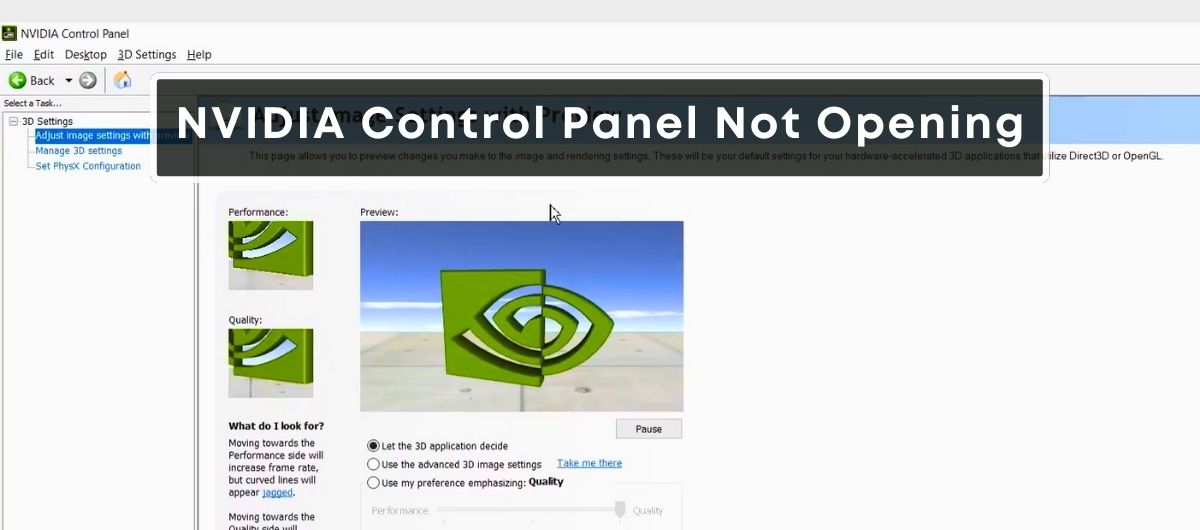TL;DR
If the Nvidia Control Panel in your PC does not open, the possible causes are outdated graphics drivers, a software bug, a fast startup option (for Windows 10), or a conflict with an anti-virus program.
The Nvidia control panel is the software that allows you to tweak and tailor nearly every aspect of your NVIDIA graphics card’s performance, such as color settings, refresh rates, and resolution.
Generally, you can access it through the Windows desktop context menu (right-click menu) or the Windows Control Panel.
However, many users have complained that the Nvidia control panel in their PCs sometimes refuses to open – no matter which method or how many times they try.
Fortunately, it’s an easy fix. Below are some of the main reasons why you’re getting this issue.
All you need is to find the exact cause and apply the relevant solution.
Why Is the NVIDIA Control Panel Not Opening?
1. Missing Or Outdated Graphics Drivers
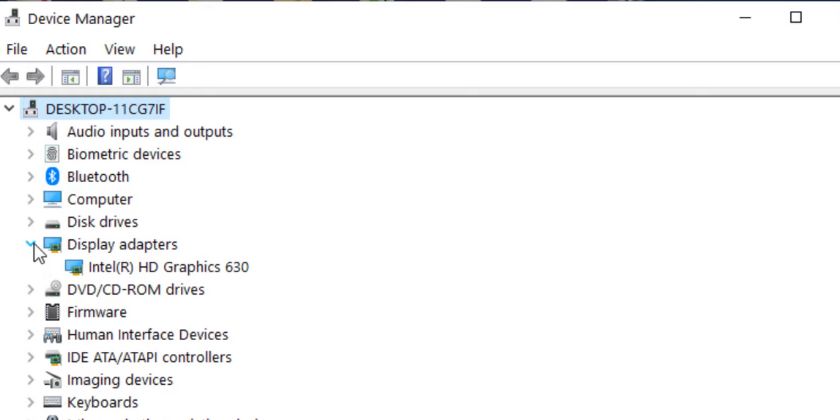
The most common reason your NVIDIA Control Panel does not open is outdated or missing graphics drivers, which are crucial for the smooth functioning of the software-hardware interaction.
When these drivers become outdated, they can hinder the Control Panel’s ability to communicate with the graphics card properly, resulting in operational glitches.
To fix this this:
- Go to Device Manager by right-clicking the Start menu.
- Expand the Display adapters section.
- Right-click your NVIDIA graphics card and select ‘Update driver’.
Let Windows search for the driver automatically and follow the instructions. If updating doesn’t work, consider downloading the latest driver directly from NVIDIA’s website and installing it on your system.
2. Conflicting Software
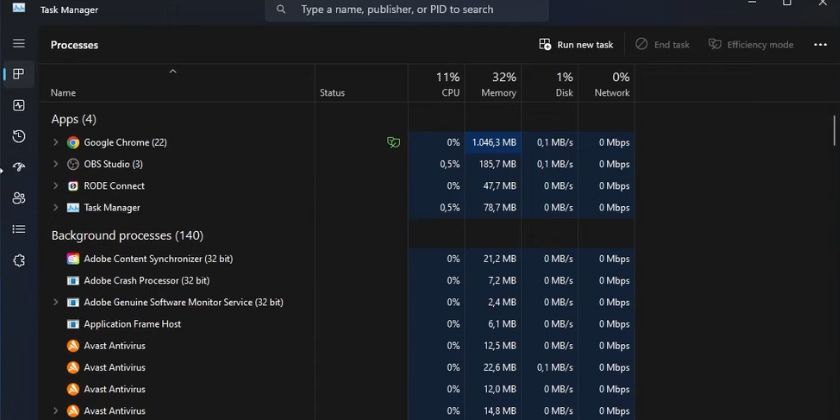
Occasionally, the NVIDIA Control Panel may clash with other software applications running on your computer. These can be as innocent as background processes or as dire as incompatible programs that hinder the panel’s launch. To solve this issue:
- Close any non-essential software that’s currently running.
- Use Task Manager to shut down unnecessary background processes.
If the problem persists, you may need to uninstall and reinstall the conflicting software. This step helps ensure that there are no remnant files causing the issue.
3. Fast Startup Option in Windows 10
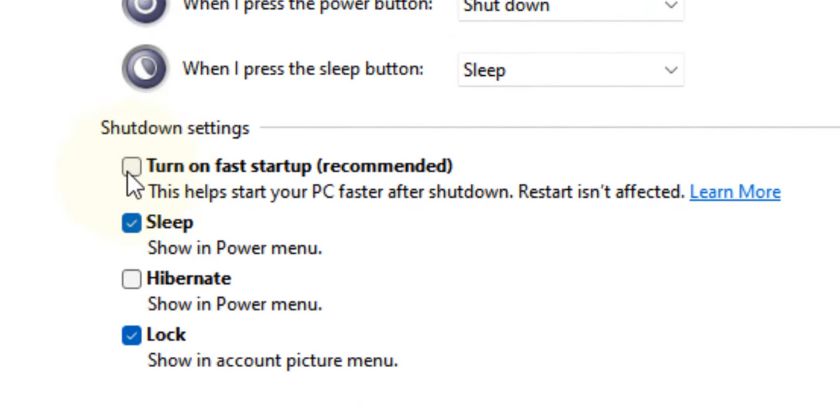
Windows 10’s Fast Startup feature may sometimes conflict with the opening of the NVIDIA Control Panel. This feature is designed to speed up the boot process, but it does so by not completely shutting the computer down, which can leave some driver functions in a limbo state.
To toggle off Fast Startup:
- Open the Control Panel and go to Power Options.
- Click ‘Choose what the power buttons do’.
- Click ‘Change settings that are currently unavailable’.
- Uncheck ‘Turn on fast startup (recommended)’.
Remember to save changes before shutting down and then restart your computer to see if the issue has been resolved.
4. Display Container Process
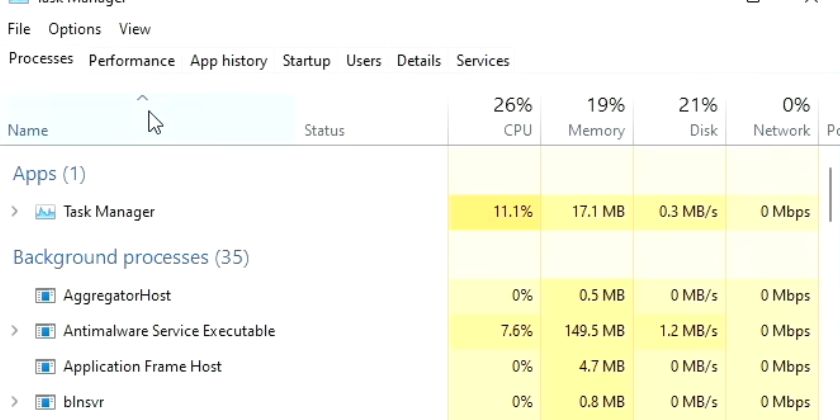
Another potential blocker of the NVIDIA Control Panel is the Nvidia Display Container Process that might malfunction or become corrupted. This process is essential for the Control Panel’s functionality.
To address this concern:
- Open Task Manager and navigate to the ‘Processes’ tab.
- Look for any processes related to NVIDIA and especially focus on the Nvidia Display Container.
- Right-click and select ‘End Process’ for any NVIDIA-related processes that seem out of order.
After closing the task, attempt to reopen the NVIDIA Control Panel to check for improvements.
How to Fix NVIDIA Control Panel Not Opening
1. Restart the NVIDIA Control Panel
If you’re struggling to open the NVIDIA Control Panel, a quick restart could solve the issue. Press CTRL + Shift + Esc to launch Task Manager. Find and expand the NVIDIA Control Panel Application. Right-click on the subprocess and select End Task. Then, try reopening the NVIDIA Control Panel to see if it responds.
2. Ensure That NVIDIA Control Panel Is Not Hidden
Sometimes, the NVIDIA Control Panel might be hidden, causing it to disappear from your system tray. To uncover it, use the Windows + S shortcut and type in “Control Panel.” Select NVIDIA Control Panel from the list, ensuring the Add Desktop Context Menu and Show Notification Tray Icon options are checked under the Desktop menu.
3. Restart the NVIDIA Services
Essential services may need a reboot to function correctly. Open the Run dialog with Windows + R, type services.msc, and hit Enter. Scroll down to NVIDIA Display Driver Service, right-click it, and select Restart. Repeat this process for any other NVIDIA-related services.
4. Update Your NVIDIA Drivers
Out-of-date drivers can cause the Control Panel not to open. Update them through the Device Manager — expand Display adapters, right-click the NVIDIA graphics card, and select Update driver. Choose the automatic option to let Windows find and install the correct driver.
5. Quit NVIDIA Display Container Process
Ending the NVIDIA Display Container Process can resolve opening issues. Through Task Manager, look for any processes named NVIDIA Container, right-click, and select End Task. This might force the NVIDIA Control Panel to appear upon the next attempt to open it.
6. Update the VC++ Redistributable and .NET Framework
The functionality of the NVIDIA Control Panel may hinge on current versions of the Visual C++ Redistributable and .NET Framework. Ensure these components are up to date by visiting the official Microsoft Download Center and installing the latest versions.
7. Disable Fast Startup in Windows 10
The Fast Startup feature might interfere with the NVIDIA Control Panel. To turn it off, access the Control Panel, navigate to Power Options, and click on Choose what the power buttons do. Under Shutdown settings, uncheck Turn on fast startup and save changes.
8. Reinstall the Drivers from NVIDIA GeForce Experience
Uninstall your current NVIDIA drivers via Device Manager. Then, download the NVIDIA GeForce Experience and use this application to download and install the latest drivers for your graphics card.
9. Check Your Antivirus Program
Antivirus software can mistakenly block the NVIDIA Control Panel. Check the program logs to ensure it’s not being blocked and add a exception if necessary. Consult your antivirus support documentation for detailed instructions.
10. Edit Your Windows Registry
Modifying the registry can be risky, so proceed with caution and back up your registry before making changes. You can try adding the NVIDIA Control Panel executable to the Windows registry, which might correct issues preventing it from opening.
11. Set Highest Display Resolution
Higher display resolutions can sometimes trigger NVIDIA Control Panel to reappear. Go to Windows Settings, click on System, and under Display, set the resolution to the highest setting compatible with your screen. This might prompt the Control Panel to launch correctly.
Frequently Asked Questions
Do I Need Nvidia control panel?
Yes, if you have an Nvidia graphics card. The Nvidia Control Panel allows you to optimize your graphics settings for performance or quality, access new features like Nvidia’s RTX VSR, and manage other important settings related to your graphics card.
How to fix Nvidia control panel not opening reddit?
On Reddit, users suggest several methods such as:
- Using Display Driver Uninstaller (DDU) in safe mode to remove and reinstall the drivers.
- Checking and restarting Nvidia services via the Services app.
- Switching the BIOS setting from fast boot to normal boot.
- Uninstalling and reinstalling the Nvidia Control Panel from the Microsoft Store.
How do I update my Nvidia control panel?
Update the Nvidia Control Panel by right-clicking the desktop, choosing “NVIDIA Control Panel,” navigating to the “Help” menu, and selecting “Updates.” Alternatively, right-click the Nvidia logo in the system tray and choose “Check for updates” or “Update preferences.”
How to fix Nvidia control panel not showing display settings?
To fix display settings not showing in the Nvidia Control Panel:
- Ensure your Nvidia drivers are up to date.
- Restart the Nvidia services from the Services app.
- Try ending Nvidia Display Container process in Task Manager and reopening the Control Panel.
- Check Windows registry settings for the Control Panel under ‘HKEY_LOCAL_MACHINE\SOFTWARE\NVIDIA Corporation\NvControlPanel2\Client’.
How do I open Nvidia panel in game?
Open the Nvidia Control Panel while in-game by enabling “In-Game Overlay” in the Nvidia GeForce Experience settings under the “General” tab. Press Alt+Z to bring up the overlay, then click on the “Performance” button to open a new sidebar with various Nvidia Control Panel options.