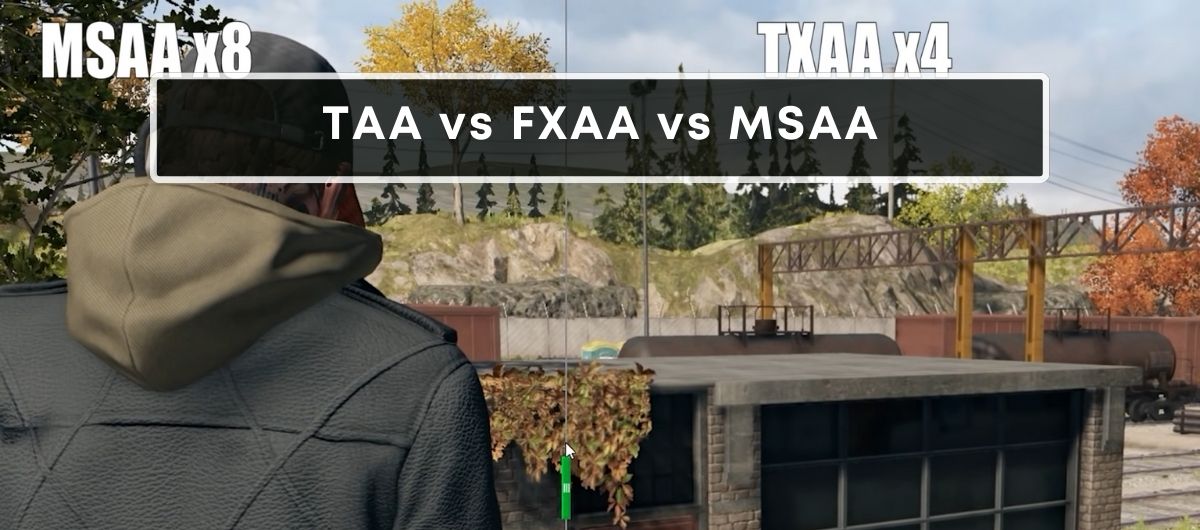If you ever scroll down the settings menu of any AAA title, you’ll find one common option: Anti-aliasing.
Upon enabling it, you’ll get a new list of sub-options to choose from, such as TAA, FXAA, and MSAA.
These are different types of anti-aliasing techniques, with each having its pros and cons.
In this article, we’ll discuss which one is better for you.
Main Differences Between TAA, FXAA, And MSAA
The TAA smooths out jagged edges by blending frames over time, offering a cleaner image at the cost of potential blurriness.
On the other hand, FXAA smooths out the edges in a post-processing step, improving performance but sometimes making the image a bit softer.
Lastly, we have the MSAA.
It samples each pixel multiple times to reduce jaggedness, providing a clearer image than FXAA but with a higher performance impact.
What is Anti-Aliasing?
Anti-aliasing is a technique used in computer graphics to reduce the appearance of jagged edges, known as “aliasing,” on diagonal lines and curves.
These jagged edges occur because the output device, your screen, has a finite number of pixels to represent a detailed image.
When high-resolution details are scaled down, the limited pixel grid leads to visual artifacts that can distort the image clarity.
Anti-aliasing plays a crucial role in enhancing your visual experience. It smooths out unwanted stair-like lines, creating a more natural and softer image that’s pleasing to the eyes.
Without anti-aliasing, the in-game objects will look unrealistic, pulling you out of that immersive experience.
TAA Vs. FXAA Vs. MSAA
Temporal Anti-Aliasing (TAA)
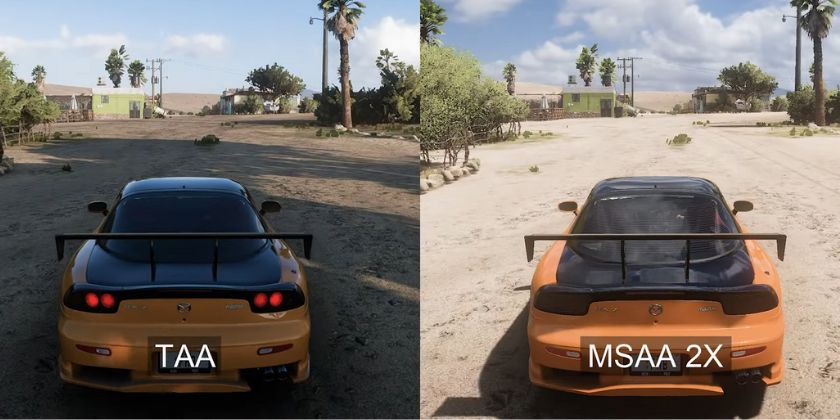
The most basic type of anti-aliasing is the TAA, which operates by comparing and blending successive frames.
This frame-blending ability is its ace card, yielding an enhanced smoothness in motion.
Another significant advantage of TAA is its low processing overhead, especially when compared to traditional methods such as MSAA.
This means you get to enjoy higher-quality graphics without as significant a performance hit, making it a go-to option for gamers who have not invested in cutting-edge hardware.
However, TAA isn’t without its drawbacks.
One common critique is that it can result in a certain softness or blur to the image, especially in high-motion scenarios.
Other than that, it may introduce minor visual anomalies such as ghosting, where remnants of previous frames are faintly visible.
These glitches occur when the algorithm struggles to align objects across frames correctly. The rectified filter within TAA works to minimize ghosting, but it’s not always completely effective.
An often overlooked yet important point is TAA’s dependence on motion vectors and jitter offsets.
These technical aspects are critical for the re-projection of frames, and any miscalculation can detract from the overall image quality.
Fast Approximate Anti-Aliasing (FXAA)
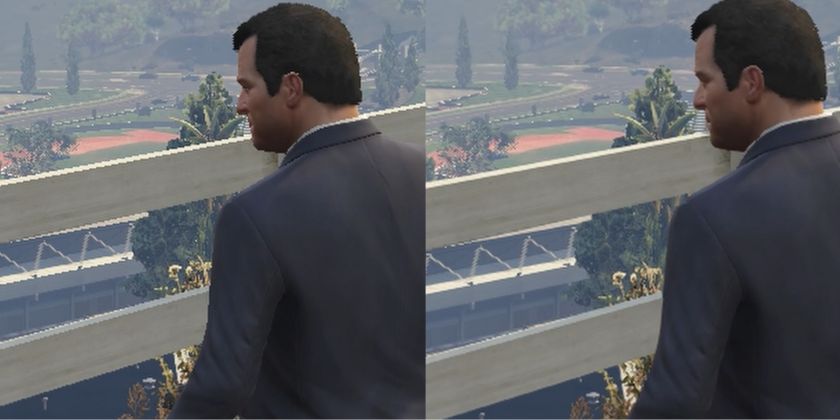
Up next we have the fast approximate anti-aliasing (FXAA), which is known for its speed and efficiency.
One of the biggest pluses of FXAA is its minimal impact on performance.
This method is particularly useful if you’re not sporting the latest and greatest hardware but still want to enhance your visual experience.
Below are some other reasons why you might consider going for FXAA.
- Easy Integration: Implementing FXAA is a breeze—it’s a simple shader program that runs on the GPU.
- Works well with other techniques: It’s designed to complement, not replace, other anti-aliasing methods like MSAA.
- Reduces visual noise across the board: Unlike MSAA which targets polygon edges, FXAA smoothes out edges in the entire image including textures, avoiding those unsightly jagged lines.
That said, it’s not 100% perfect and tends to induce a softening effect on the entire image.
Multisample Anti-Aliasing (MSAA)
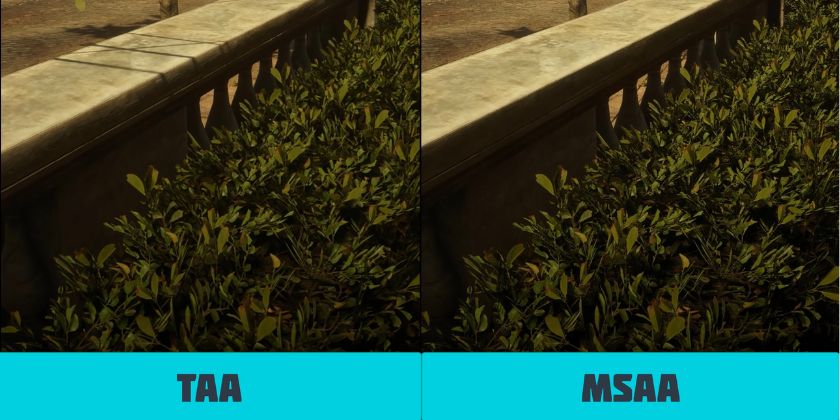
MSAA, an advancement of SSAA, provides crisper edges at a lower computational cost.
Here’s how it benefits your gaming experience:
- Enhanced edge clarity: MSAA works by sampling the edges of polygons, which is where aliasing is most noticeable.
- Optimized performance: By focusing on edge data, fewer pixel shader evaluations are necessary compared to the bulk processing in SSAA.
- Better image fidelity: When it comes to polygonal objects, MSAA maintains superior quality over post-process techniques like FXAA.
MSAA’s algorithm is significantly less cumbersome than its predecessor, yet it maintains quality where it counts.
It’s a middle ground, one that offers an insightful balance between processing power and visual finesse.
As for the downsides, you get:
- Deferred rendering clash: MSAA can’t pair with deferred rendering engines, which are common in modern games.
- Performance toll: Higher MSAA settings, like 4x or 8x, can lead to a noticeable drop in frame rates.
- Textures remain unaffected: MSAA does not work well on textures, potentially leading to inconsistent image quality overall.
TAA vs. FXAA vs. MSAA Table
This comparison table will help you visualize the basic differences between the three abovementioned anit-aliasing techniques.
| Technique | Processing Demand | Image Quality | Performance Impact |
|---|---|---|---|
| TAA | Moderate to High | High | Moderate |
| FXAA | Low | Moderate | Low |
| MSAA | High | Very High | Moderate to High |
How to Turn On Anti-Aliasing in Games?
You have multiple options at your disposal, each offering distinct advantages to your games’ appearance.
1. Through Your Graphics Card Software
To globally set anti-aliasing, you’ll need to tweak some settings in your graphics card software.
If you own an Nvidia graphics card, you’ll need to open the Nvidia Control Panel and navigate to “Manage 3D settings”.
Here, you’ll find the “Antialiasing mode,” where you can choose from several options:
- Off: By default, this will disable anti-aliasing in games.
- Enhance the application setting: This increases anti-aliasing beyond the game’s settings, ideal for games with basic antialiasing options.
- Override any application setting: This setting enables you to select your preferred level of anti-aliasing regardless of the game’s own settings.
Frequently Asked Questions
What is the best anti-aliasing method for my game?
The best anti-aliasing method depends on your hardware capabilities and personal preference.
MLAA and FXAA are popular due to lower computational demands. For high-end rigs, MSAA might provide a better balance between performance and image quality.
Why do gamers often use TAA?
TAA offers a good balance between image quality and performance, which makes it popular among gamers.
Despite some subpar implementations, it generally delivers superior results in reducing visual artifacts.
How does MSAA compare to TXAA in terms of quality?
TXAA tends to provide higher quality results than MSAA, combining MSAA’s capabilities with advanced filters. While MSAA works well for crisper edges, TXAA further smooths images, surpassing even 8xMSAA.
Should I choose FXAA or TAA for anti-aliasing?
Choose TAA if you want better edge smoothing, especially in motion, and can afford its higher resource demands.
If performance is a concern, FXAA is less resource-intensive while still offering improved image sharpness.
Will enabling MSAA cause a significant drop in FPS?
Yes, enabling MSAA can substantially reduce FPS, particularly at higher settings like 8x.
The drop in performance scales with the level of MSAA applied, so it’s wise to balance between image quality and frame rate.